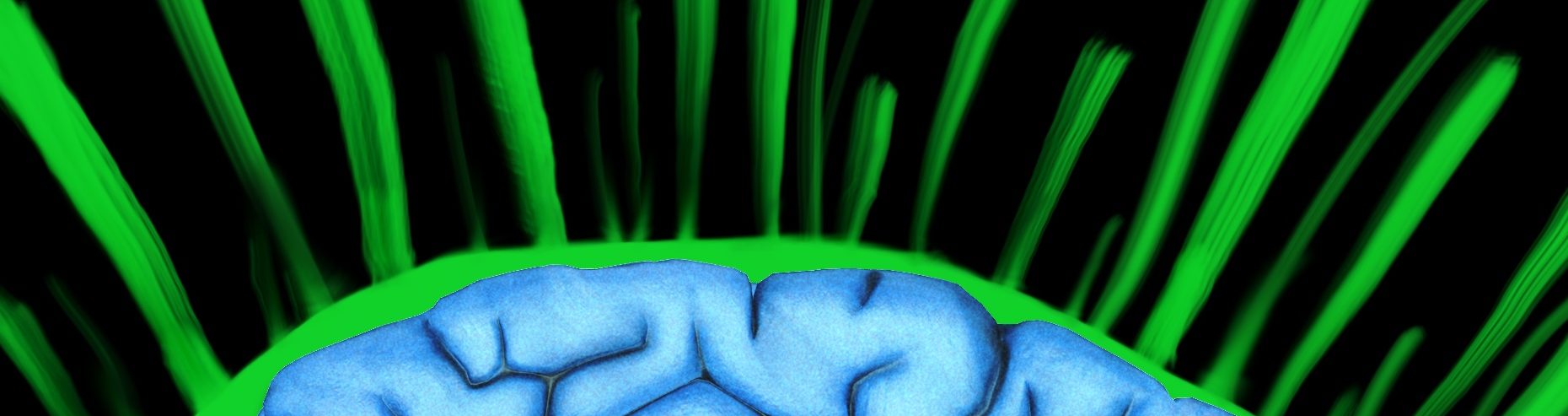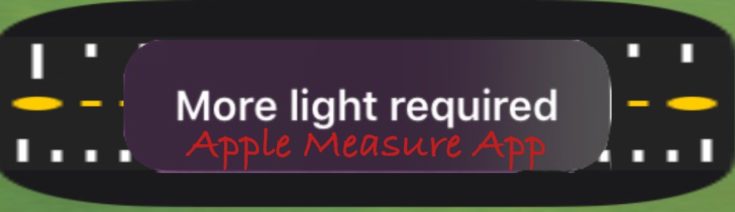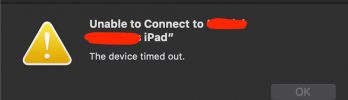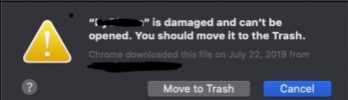What Does the Measure App Do?
It measures objects by recognizing squares, rectangles or by measuring the distance between two points. All done via the camera, this is a useful tool when you don’t have a ruler or tape measure on you.
The app also utilizes AR (Augmented Reality) so after you measure something or enter a point, it remembers in “space” where that point was, until the “clear” button is pressed or the app is closed.
How to Use the Measure App
- Before trying this out, you will have the best result with well lit areas. The app will actually tell you if you need more light or not.

- Find the Measure App Icon and touch it

- Once open it will ask you to move the device side to side to help calibrate it.

- It directs you to keep moving it all around, but you also can just keep moving side to side.

- Once it is calibrated (and has to be done every time you open it) the measuring can begin
Measure by Square or Rectangle Recognition
- By moving the device or camera around, it can recognize squares and rectangles. When the app sees a square or rectangle, yellow dotted lines will trace around the object. It is really, really good at identifying Apple made objects like the iPhone or MacBook Pros.

- Once a square or rectangle surface is drawn around the object, just tap it and the measurements will be displayed.

Measure Between Two Points
In order to measure something in this manner, add a start and an end point for what you want to measure.
- After you are done calibrating the app, get the “crosshairs” or dot within the circle on the starting point from where you want to measure.

- Then click the plus sign on the right hand side to mark the starting point.

- Now start dragging your finger on the screen to move the crosshair dot to the end point of what you are measuring.

- When you get the end point click the plus sign one last time.
- The measurement between the two points that you added will be displayed. This measurement was 8 1/2 inches.

- If you do not want to see this measurement anymore, tap the “clear button” in the upper right hand corner.
Custom Settings for Measure App
Only one
- Imperial
- Metric

How Accurate Is the Measure App?
As the tests will show, most of the time it’s off roughly +/- 1/2 an inch. Most of the time this variance is all about perspective. If you walk the point (or camera along the path if it is below you) and look 90 degrees down, your results will be more accurate.
Will It Recognize a Shiny Cereal Box (Rectangle Test)?
Answer: No. During this test I even tried to mask the harsh lighting, but the app possibly was not able to see the clear line of where the rectangle started and ended. The art work and color flows around the box and the corners are rounded.

Will It Recognize an Apple Mac Book Pro (Rectangle Test)?
Answer: Yes and Other Apple Objects

When I first opened this app, and moved the camera around on my desk at work (not knowing what this app does), it drew a square around my Mac Book Pro. My mind went, “Whoa!”. This is some sort of voodoo or something. Of course I then had to disrupt my fellow co-workers to measure other office objects like doors, feet, desks, walls, etc.
The app accurately recognized and measured my iPhone, watch and anything else Apple. To be fair, they are all square (Mac Mini) or rectangular.
From Apple website:
Width: 12.35 inches (31.4 cm)
Depth: 8.62 inches (21.9 cm)
The app displays:
Width: 12.5 inches
Depth: 8.5 inches
That is very accurate, but not so much that you use it to measure wood working projects… but close for bar conversations. DO NOT USE THIS TO APP BUILD A HOUSE.
How Accurate Are the Measurements?
Oh boy, where do I start? This is quite complicated. Light and perspective of the camera play in a lot here. For now, lets just remove light from the equation.
From the picture below, the app is off by about 1/2 inch.

After a clear, closing of the app, and a new measurement, it is almost perfect.

What About Point to Point Measurement Accuracy?
Point to point measure measurement seems to be more about perspective than anything. If you move it along the path trying to stay directly above it, like 90 degrees down at it, the measurement will be more accurate. If you try to angle the phone or iPad by tilting the device in order to make the dot appear at the destination end point, the measure accuracy slowly diminishes.
In summary, to get the best measurements, with the best lighting, you need to be directly over the source or destination measurement point.

Does Light Affect the Measure App Accuracy?
Answer: Yes.
In this test, we will measure the height of a ceiling, which is possible, but not accurate. Here, we have a low lit area and we are warned by the measurement app, and working through the low light warning is possible. The measurement is 6 feet 3 inches.


The next part of the low light test is to go the opposite side of the room with more light, but the ceiling is the same height. The new fully lit measurement is 8 feet 3 inches.

By adding more light, the measurement just increase by 2 feet. Wow.
Conclusion
The Apple measure app should be used for measuring distances that are over a couple of feet. Since the app seems to vary about 1/2 (.5) inches here and there, you would not want to use this for a measure for anything less than a couple of feet. Also, not for something that has to be precise, like a door, wood work, or something where you will notice if it’s missing or adding a half of an inch. DO NOT USE THIS APP TO BUILD A HOUSE.
Good use cases would be:
- Square footage of a room
- Square footage of your yard
- How high my ceilings are (as long as lighting is perfect)
- Settling a bet as to how big your foot is
- Get an idea of dimensions of a refrigerator
Surely you get the point; if you need to know an exact measure, get a ruler or a tape measure. DO NOT USE THIS APP TO BUILD A HOUSE.