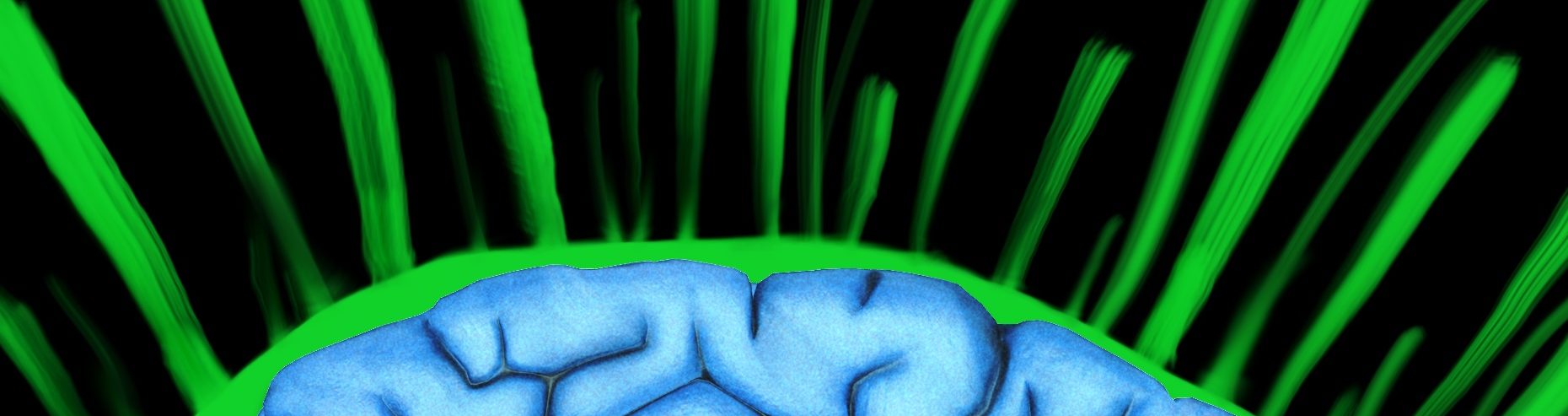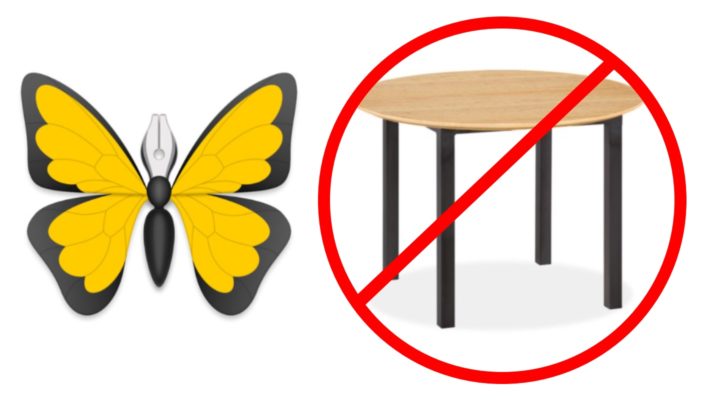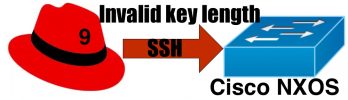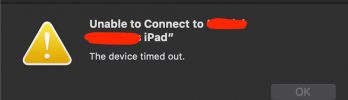As you know, Ulysses App does NOT support markdown tables. If you are a tech writer and do a lot of comparisons, tables are essential. This is something that I forgot to look for before taking the $40 plunge into Ulysses.

Common Solutions Suggested by Ulysses Staff:
- Export Marked 2 to be able to see a preview
- This solution is free to try, but when the trial is over, you’ll have to pay $13.99
- Also, not available to iOS. So for any blogging, you’ll have to use your Mac to preview and to post on your blog.
- If you have already paid for Ulysses, paying another $14 on top of the $40, might be getting steep.
- You can export to wordpress
- Export to MultiMarkDown
- It’s a free open source product
- Does not seem to be supported any longer (no updates)
- It’s not available for iOS
- Cannot export to wordpress
- Export to MultiMarkDown Composer
- It’s not available for iOS
- Cannot export to wordpress
- It’s free for the standard version
- You need to pay for the Pro version.
My HTML Idea – Can I paste in HTML Code and have the “Raw” HTML Code be preserved?
What I am unable to find out in Ulysses documentation is, can I input HTML Code that will be exported without change and used on my WordPress website? Short Answer, Yes. Why did Ulysses staff provide a long blog post about buying these other products then? Dunno.
So should we put a placeholder in my post and then after it’s posted to my blog, insert the desired table?
Or, if Ulysses doesn’t want or is unable to support tables, why not just let us put in the HTML code for the tables and let it post to the website unaltered?
Let’s test this out….
Here is the sample code if I didn’t to anything to it (well, I did use the “double tick tick”)
``
<table>
<thead>
<tr>
<th>Name</th>
<th>tables</th>
<th>drawing</th>
<th>export to wordpress</th>
</tr>
</thead>
<tbody>
<tr>
<td>blogo</td>
<td>No</td>
<td>no</td>
<td>No</td>
</tr>
<tr>
<td>Uylsses</td>
<td>No</td>
<td>No</td>
<td>Yes</td>
</tr>
<tr>
<td>Ai Writer</td>
<td>Yes</td>
<td>no</td>
<td>Yes</td>
</tr>
</tbody>
</table>
What I found out is that you can use what’s called, “Raw Source Code” Markup… not that there’s any documentation that I could find on it. Below is the result.
| Name | tables | drawing | export to wordpress |
|---|---|---|---|
| blogo | No | no | No |
| Uylsses | No | No | Yes |
| Ai Writer | Yes | no | Yes |
How to Paste in Raw HTML Tables and Have It Preserved
What I did was find something that would make me a table, then I was able to copy or export it as HTML.
What I used for this test, which is probably overkill, was Mweb 3. I found this when I was trying to just look for something to export markdown to from Ulysses to then have it export to WordPress. For iOS, there’s a free version, that lets you do anything local on your iOS device, then export it to almost any format, except for to some type of publishing service like WordPress, Medium, Evernote and so on.
But, I was able to make a quick markdown table, then export it to HTML.
If you are curious, here is the markdown syntax that I used… but it creates the template for you. It might be worth a download and a full review.
| Name | tables | drawing | export to wordpress |
| --- | --- | --- | --- |
| blogo | No | no | No |
| Uylsses | No | No | Yes |
| Ai Writer | Yes | no | Yes |
- Then in the Ulysses app, you would then use the “Raw source code” markup of
~~
- Then paste the above HTML code.
And you’re all set.
Preview the Table
Actually, you can even preview what the table will look like by:
- clicking the quick export button.

- Select Publishing if not already selected.
- BOOM, you have a table preview… FREE