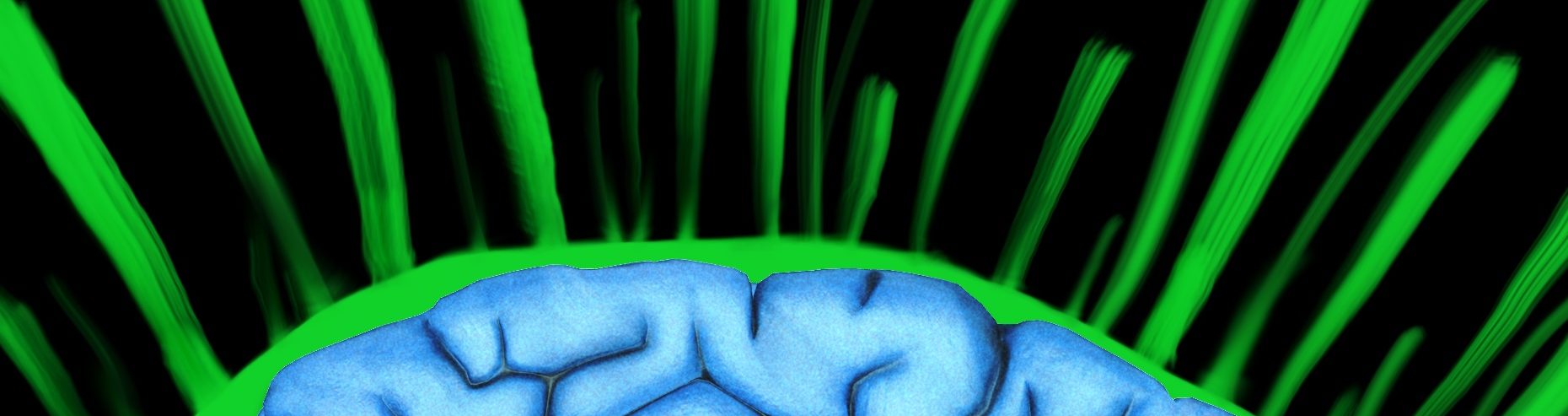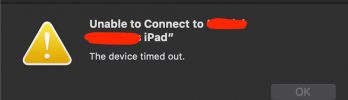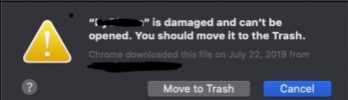Overview
I just recently purchased a new iPad 2018 (March model) now that using the Apple Pencil wasn’t going to cost me $1000 for a pro iPad model. Now, you can get an iPad for about $330 (or $300 at BestBuy) and then buy an Apple Pencil for $100. Since this all seemed worth while for a splurge, I dove in.
Now armed with a new toy, I had to find out the best way to use it. One way would be to have a good note taking system where I could draw diagrams here and there.
After some research, I found that Apple Notes does quite a good job. It has most of my requirements except:
- Ability to auto draw shapes or straight lines (makes the diagrams pretty)
- Ability to move diagrams or drawings anywhere in the notes
My Requirements
When exploring all the different note taking apps, I looked for the features below:
-
- Able to type text (the basics)
- Select size of font
- Use ordered or unordered lists
- Edit
- Able to draw shapes/diagram
- Resize diagram pieces and/or move them
- copy/paste the selections
- Automatically draw shapes based on crude lines (drawing a non-perfect square results in a square)
- Auto scale the page as images dictate
- The ability to iCloud sync my text documents
- Export them to PDF or some type of format that can recognize images with text
- And the format should be able to allow the OS to index words from the format/document
- Tables so that I can easily organize data
- Able to type text (the basics)
Research Results
GoodNotes4
GoodNotes4 (Currently $7.99) is mainly for people that prefer taking notes with a pen or a pencil. It’s able to recognize your handwriting and convert it to text. This allows you to be able to search for keywords later.
GoodNotes4 is also the best drawing tool in a note app that I have seen so far. It has automatic shape recognition as you draw, that can be turned on/off. If the diagram calls for a square for example, you can make a crude attempt at it and it will be replaced with a perfect square. The other option is to just select the square shape from the shape menu and insert.
The real downfall of this app (for me) was typing text. When you want to add typed text, you must:
- click the “+” sign at the top
- select add a text box
- move the text to the location that you want
- select where you want the cursor and you’re off to typing!
With almost all other apps, you just select then start typing. This is just too many steps for me. Also, if you want to add a new area of text, you have two options:
- Add a new text box
- You have to follow the above steps to add a new one
- Move it to the location that you want
- It won’t just line up with the previous ones, you must do this manually with no guidelines.
- You can edit a current one
- press/touch the text box you want to edit
- wait for the edit option to appear
- touch edit
- touch area where the cursor should be
The reason for getting an Apple Pencil was to draw, not write (again, for me)
Notability
Notability is the top rated note taking app for a reason, it really does have a lot packed into a tiny package (Currently $9.99).
The drawing piece is not as good as GoodNotes4. The only automatic drawing pieces are:
- Drawing straight lines
- just have to hold the line for second and it auto straighten
- You can “add media” then add a “figure”
- This is a drawing app
- Has straightlines
- squares and other shapes
- text boxes
- stroke width
The typing aspect of this app is so easy to use. It has a good mix of minimalist layout, with all the options you need at your fingertips so that you can keep writing instead of searching for “how to add something” like a bulleted list.
If you have different types of fonts or text that you like to have in your notes. There’s 3 shortcuts, “A, B, and C” that you can predefine.
You can insert almost any type of media you want:
- Image
- Web Clip
- “Stickies” or floating text boxes
- Photo
- Voice Recording
How They Compare
| Name | Change Font Size | Use (un)ordered lists | Draw Shapes | Resize Shapes | Copy/Paste draw selections | Auto Shapes | Auto Page Resize | iCloud Sync | Export Formats | Tables |
|---|---|---|---|---|---|---|---|---|---|---|
| GoodNotes4 | Yes | No | Yes | Yes, but cannot rotate | Yes | Yes | No | Yes | No | |
| Notability | Yes | Yes | Yes | Yes, and rotate | Yes | No, just straight lines | No | Yes | PDF, Email, RTF, Note(just a backup) |